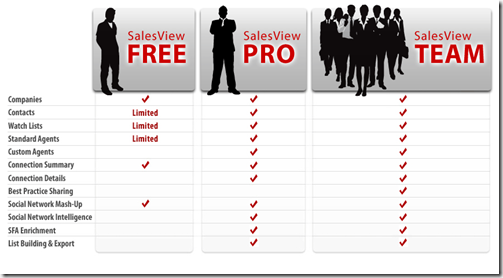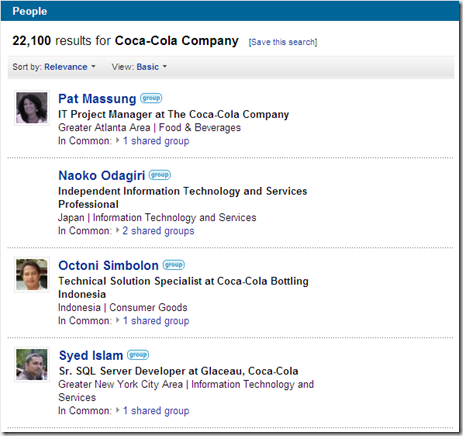So I registered at the site to obtain access to the free version of their software. After my registration, I received an email from InsideView, with detailed instruction on how I can add customization code to the Account and Lead entity form in my CRM application to add the SalesView mash-up on these two forms. It took me less than ten minutes to apply the changes, and wah-lah, the mash-up is up and running. Here is how it looks on the Account entity form:


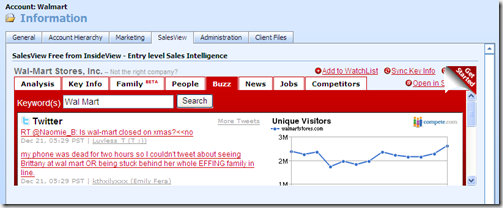
From the free version, I am already seeing the benefits of instant access to company key information, instant access to social networks such as LinkedIn, Facebook, Twitter, etc., and plus other contents from traditional medias and blogs. With the Pro and Team version, there are much more advanced features to enjoy.